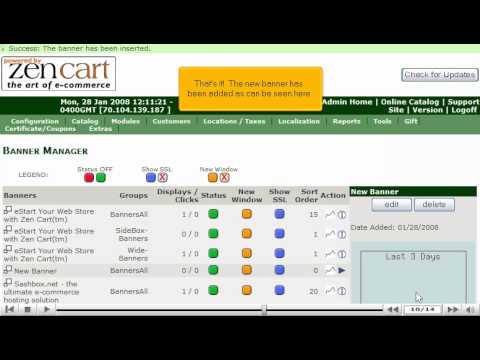This tutorial will guide you on how to manage your banners in ZenCart. For the purpose of this guide, we'll presume that you're currently in ZenCart and therefore are viewing the primary display.
Let us learn how to manage your banners in ZenCart. Select Banner Manager from the Tools list at the top of the screen of the ZenCart. Once you have selected Banner Manager, a display will open up of your Banner Manager page, on this page has all information of your banners. Scroll down to the end of the page and select New Banner. We are about to add a new banner on this page, first you must input the Banner Title and then input the name of an image for the banner. Once you have completed inputting the information, scroll down to the end of the page to select Insert. This will bring you to the Banner Manager page verifying the new banner has been added.
If you wish to delete a banner, select the banner you wish to delete, and then select the Delete button to the right of the screen. You must select delete again to verify. A display will open up of your Banner Manager page. It'll make sure the banner has been deleted.
Select the Admin Home on the top of the screen to return to the main page of ZenCart. This is the end of the tutorial. You know how to manage your banners in ZenCart.
If you need any further assistance on how to manage your banners in ZenCart,
please feel free to ask them on this thread!
Useful Links
ZenCart Tutorials and Templates
How to change your admin password in ZenCart
Credit Card Fraud Detection - Reduce charge-backs by up to 80%