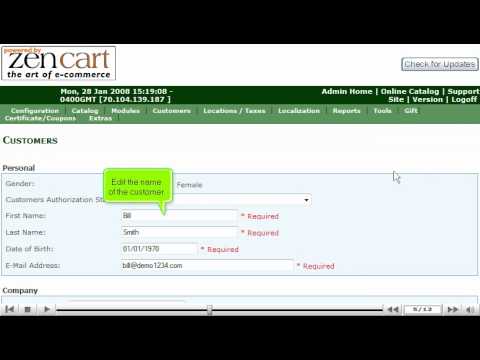This tutorial will guide you on how to manage your customers in ZenCart. For the purpose of this guide, we'll presume that you're currently in ZenCart and therefore are viewing the primary display.
Let us learn how to manage your customers in ZenCart. Select Customers from the Customers list at the top of the screen of the ZenCart. Once you have selected Customers, a display will open up of your Customers page, this is the list of customers, select the customer you wish to update and then select edit to the right of the screen. A new display will appear of the customer's information; you may edit any part of this page, such as edit the name, address and so on. Once you have completed your update, scroll down to the end of the page to select Update. This will bring you to the Customers page verifying the customer's information has been updated.
If you wish to delete a customer, select the customer you wish to delete, and then select the Delete button to the right of the screen. You must select delete again to verify. A display will open up of your Customers page. It'll make sure the customer has been deleted.
Select the Admin Home on the top of the screen to return to the main page of ZenCart. This is the end of the tutorial. You know how to manage your customers in ZenCart.
If you need any further assistance on how to manage your customers in ZenCart,
please feel free to ask them on this thread!
Useful Links
ZenCart Tutorials and Templates
How to send out a newsletter in ZenCart
Credit Card Fraud Detection - Reduce charge-backs by up to 80%