My domain name is Gently Broken. When my hard drive crashed I lost all of the pages saved in bv. Is there any way to download them in tact so that I can edit them? I tried creating a new page by downloading my existing html pages and I got an error message that one or more Active X controls could not be displayed. I checked my firewall and don't see that it should be blocked. Anyway, the page was all distorted and of no help.
I lost all of my bv pages when computer crashed
Collapse
X
-
Tags: None
-
Re: I lost all of my bv pages when computer crashed
Why dont you install the Active X control required as they are free.www.siapamoyanganda.com/
Malaysian Family Tree Website From the
State of Johor.
HAPPY ARE THOSE WHO DREAM DREAMS AND ARE READY TO PAY THE PRICE TO MAKE THEM COME TRUE.
-
Re: I lost all of my bv pages when computer crashed
I already had Active X, but just in case it was corrupted I replaced it. That didn't do a thing.
I went on the microsoft help site and apparently I'm not the only one with this problems. They suggested all of the following - which I did and accomplished without a hitch, but alas, still no help. Anyone else have an idea? I'm including all of this so you will know what I've already tried - that didn't work! Also, it might help someone - just not me! Help.
To resolve this issue, enable ActiveX controls in Internet Explorer. To do this, follow these steps:- Start Internet Explorer.
- On the Tools menu, click Internet Options.
- In the Internet Options dialog box, click the Security tab, and then click Internet.
- Under Security level for this zone, click Custom Level.
- Under ActiveX controls and plug-ins, set all the following options: Collapse this tableExpand this table
OptionSettingDownload signed ActiveX controlsEnable or PromptRun ActiveX controls and plug-insEnable or PromptScript ActiveX controls marked safe for scriptingEnable or Prompt - Click OK, click Yes, and then click OK.
SYMPTOMS When you try to download and install Macromedia Shockwave Player from the Macrom...
When you try to download and install Macromedia Shockwave Player from the Macromedia Shockwave Player Download Center Web site, you may receive the following error message: Your current security settings prohibit running ActiveX controls on this page. As a result, the page may not display correctly.
 Back to the top
Back to the top
CAUSE This issue occurs if the Internet Explorer Enhanced Security Configuration featu...
This issue occurs if the Internet Explorer Enhanced Security Configuration feature is enabled. By default, the Internet Explorer Enhanced Security Configuration feature is enabled in Internet Explorer on Windows Server 2003-based computers.
This enhanced level of security may prevent certain Web sites from displaying as expected in Internet Explorer. For example, programs that require the Web browser may not work as expected because scripts, ActiveX controls, and downloads are disabled. Back to the top
Back to the top
RESOLUTION To resolve this issue, add the following Macromedia Web sites http://www.macrome...
To resolve this issue, add the following Macromedia Web sites
to the Trusted sites zone in Internet Explorer. To do so, follow these steps:- Start Internet Explorer (if it is not already running).
- On the Tools menu, click Internet Options.
- Click the Security tab.
- Under Select a Web content zone to specify its security settings, click Trusted sites, and then click Sites.
- In the Add this Web site to the zone box, type http://www.macromedia.com, and then click Add, type http://fpdownload.macromedia.com.
- Click Add, type http://sdc.shockwave.com, and then click Add.
The Macromedia Web sites are displayed in the Web sites list. - Click Close, and then click OK.
Your current security settings prohibit running ActiveX controls on this page. As a result, the page may not display correctly.This happens if the Run ActiveX controls and plug-ins setting is disabled for the My Computer Zone. Follow these steps to disable the restriction.
Click Start, Run and type REGEDIT
Navigate to:
HKEY_CURRENT_USER \ Software \ Microsoft \ Windows \ CurrentVersion \ Internet Settings \ Zones \ 0
In the right-pane, double-click the value 1200 and set it's value to 0
1200 corresponds to Run ActiveX controls and plug-ins setting Repeat the same in this registry key:
HKEY_LOCAL_MACHINE \ Software \ Microsoft \ Windows \ CurrentVersion \ Internet Settings \ Zones \ 0
Close Registry Editor and restart Windows. Now, open Help and Support Center. The restrictions message should no longer be displayed. Note that some third-party security programs enable this restriction as a measure to protect the system from attacks.
 Back to the top
Back to the top
Comment


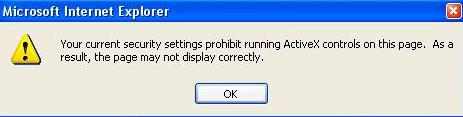
Comment