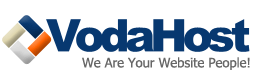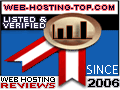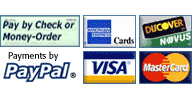So you have just finished designing your website and it looks GREAT! It’s visually appealing and turned out just how you had imagined it. You are overjoyed and cannot wait to get started with your online business. Well, I don’t mean to burst your bubble but have you considered whether your site is USER FRIENDLY?
If your site is not user friendly and does not have a clear call to action, you are going to have to rethink a few things. In today’s society, the internet is so deeply embedded in our everyday lives, many people would prefer to go without phone service than internet service. This plain fact just shows you how important your website could be for your business.
The issue of having a user friendly site should be taken into account in the designing phase by the web designer (whether that is you or a hired professional). However, such an important issue often gets taken for granted or assumed.

According to The International Organization for Standards (ISO) something is user-friendly if it ‘effectively and efficiently satisfies a specified set of users by allowing them to achieve a specified set of tasks in a particular environment.’
In order to satisfy your website viewers, you must know who they are. Knowing your target market is key. You will not be able to please everyone; that is practically impossible. If children do not understand your website for example it really does not matter if they are not your target market. That is your decision to make.
What you need to consider making your site USER FRIENDLY:
• Navigation and orientation
• Functionality
• Help and support
• Error management and user control
• Informing about progress
• Using language that users understand
• Be consistent
• Visual clarity
**The importance of each of these components depends on the type, size and content of your website.
1. Navigation and Orientation
The website’s navigation system is like a road map to all the different areas and information contained within the website. The orientation of a website allows the visitor to 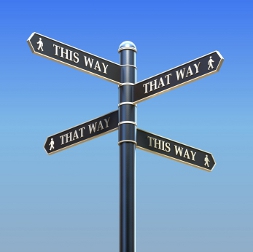 know exactly where they are within the website.
know exactly where they are within the website.
There are three ways to create website navigation.
(a) Hierarchical Website Navigation
The general structure in a hierarchical navigation plan is from general to specific. By using this plan, you will make the visitor’s path clear and simple from anywhere on the site.
(b) Global Website Navigation
This navigation plan has the main sections of the site displayed. On each page the viewer will be able to see the main content sections/pages of the website.
(c) Local Website Navigation
Local website navigation is when a site has links on pages which linking to other pages within the website.
No matter which Navigation Plan you choose you need to make sure the users know where they are, where they can go, and what they can do when they get there!
2. Functionality
The first question you need to ask yourself when it comes to your website’s functionality is: What is this site’s purpose?
For example a site could be describing a company, selling tickets or even just showing off  Katie’s pictures. In all three cases, the site must give users the capabilities they expect to find on your type of website.
Katie’s pictures. In all three cases, the site must give users the capabilities they expect to find on your type of website.
There is nothing worse than when a site begins to malfunction. Links do not work, pages do not exist. That is why it is so important to always check the usability of a website at intervals during its life.
3. Help and Support
 Even if visitors do not need it very often, it is expected that a site has a help and support section just in case. It simply makes clients or viewers have that sense of comfort and security to know that if they do need help with anything, they can ask for it.
Even if visitors do not need it very often, it is expected that a site has a help and support section just in case. It simply makes clients or viewers have that sense of comfort and security to know that if they do need help with anything, they can ask for it.
Just as we mentioned in functionality, you will have to check the usability of the help and support option to check that it still works. Sometimes when updating your website, functionality can become broken, so do not forget to check it regularly.
4. Error management and user control
The building of trust is very important when it comes to the ‘relationship’ you have with your viewers. In order to maintain a trustworthy relationship you must never restrict or remove control from the visitor.
 One example of a way you could remove control from a visitor is to bombard them with pop-ups that will not close, and if they do, it is only to pop another one into their face. Make sure your pop ups are not too aggressive or even insulting.
One example of a way you could remove control from a visitor is to bombard them with pop-ups that will not close, and if they do, it is only to pop another one into their face. Make sure your pop ups are not too aggressive or even insulting.
As for error management – there will come a time when one of your users will receive an error message. You need to make sure that the error message they receive actually helps them and does not merely add to their confusion. If the client receives error messages that are of no help in fulfilling their task, you will surely lose that customer.
5. Informing about Progress
One way to keep users informed is to send emails after they have filled a form or made a purchase. Other ways in which one can keep viewers informed is to include progress indicators. For example you could show the remaining loading time for a video or show them how many steps are left in the purchase process. By providing them with this type of information, you are helping to keep them patient and willing to continue.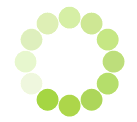
Studies have been done on web usability and it has been proven that it is almost as if users are basically viewing the site down a narrow tube. Many users don’t look at what’s happening outside the area their eyes are focused on, so make sure you think about where these indicators are placed.
6. Using language that users understand
We all know how easy it is to use terminology that we are used to only to take for granted that other people know and understand what we are talking about; blank faces are a clear indication as well as the loss of focus. I myself for example find that I quickly turn away from an article on health if they are using too many terms that I don’t know, even if I am interested in the subject.
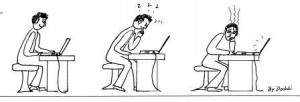 Another factor to consider is the readability of your content. ‘There is software that uses the Flesch Kincaid Grade Level standard to measures the approximate level of education necessary to understand the web page content. A score of 7 indicates a typical US 7th grade student (12 years old) could understand the content.’
Another factor to consider is the readability of your content. ‘There is software that uses the Flesch Kincaid Grade Level standard to measures the approximate level of education necessary to understand the web page content. A score of 7 indicates a typical US 7th grade student (12 years old) could understand the content.’
This page has a Flesch Reading Ease score of 61.4. This means it’s reasonably easy to read but requires someone around age 17, to understand it.
7. Be Consistent
If you are changing things around constantly within your website it will just confuse the user. This is particularly relevant where layout is concerned. Keep common navigation and search boxes in the same place from page to page.
Each page should also have a similar design, connecting the pages with a common theme.
8. Visual Clarity
The visual appearance of a website is something subjective and most people have their own opinion about it. People’s opinions usually have to do with the general background and experience of the viewer.
A casual internet user does not usually see beyond a site looking nice. Ben Hunt, the  principal designer at London based web design consultancy firm Scratchmedia says the following about good looking sites:
principal designer at London based web design consultancy firm Scratchmedia says the following about good looking sites:
“Many web designers will stop listening at this point, but it’s a fact. A beautiful web page isn’t necessarily a better one. Comparative tests have shown that sometimes downright ugly, cheap-looking design can outperform slick professional designs.”
“Attractive design can get in the way of the communication. The design of your page will either support the message you want to share by drawing attention to the message, or it will detract – by drawing attention to itself.”
The bottom line for visual clarity should be if an image or graphic adds nothing to creating a desired and clear impression in the mind of the visitor it should be removed or replaced with an image that does.
So, it’s wonderful that you are so satisfied with your ‘good looking’ website; now just make sure that it is USER FRIENDLY and then you can really feel READY!
Suggested reading: “The Secrets to Promoting Your Website Online” by VodaHost web hosting