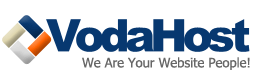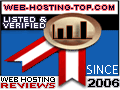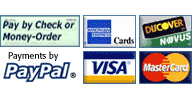Tag Archives: twitter
Creative Market Gives Photoshop an App Store of Its Own
Designers aren't known for being organized. Creative Market is helping change that with a tool makes it easy for creatives to search for, buy, and store fonts, patterns, textures, and other tools of the digital trade. Their new Photoshop extension and API gives the industry standard photo software package an app store of its own. Continue reading
Worth It: What I Use on My Face
While a lot of this video resonated with me (like my insane jealousy that she’s still allowed to eat gouda…”you look like bad news, I gotta have you”), my favorite part is where she says “I’ve got wrinkles and acne at the same time, it’s miserable.” (Not magical, just miserable.) More worried abou … Continue reading
Measuring the ROI of Your Social Media Campaigns
Social media marketing can be a great tool for promoting your brand and engaging directly with customers and potential buyers. But at the end of the day, you should be getting more from your marketing efforts than simply being a part of “the conversation.” If you want your actions on popular social platforms to translate into increased sales and profits, you need to learn how to measure the ROI of your social media campaigns. So, without further ado, here’s a simple process that any business can implement, using the free Google Analytics program: Step #1 – Set your social media campaign goals The first step to measuring ROI in any situation is to determine the specific goals you’ll be tracking. In this case, let’s assume that your goal is to use social media marketing to drive additional buyers to your website. As a result, a sample goal might be to have 5% of the visitors your business receives from social media sites convert into paid product purchasers. Now that you know what goal you’re measuring – in this case, sales – you’ll need to set up goal tracking within Google Analytics. Begin by logging into the admin area of your account and clicking on the profile of the site for which you’ll be creating goals. From there, select the “Goals” tab and click the “+ Goal” link in one of your goal sets. This will pull up a screen that allows you to select between the four different types of goals that can be tracked within Google Analytics: If your website’s sales funnel results in visitors landing on a defined “thank you” page (for example, “http://www.yourdomain.com/thankyou.html”), select the “URL Destination” goal option and fill out the additional fields that this action triggers. If you use a more complicated ecommerce system, select the “Event” goal type and use the instructions found in Google Help’s “ Conversion Overview ” documentation to accurately set up your goals. Step #2 – Measure goal conversions from social media traffic Once your goal is set up and activated, it will immediately start generating data on the number of sales occurring on your website. However, setting up a conversion goal alone isn’t enough to provide meaningful information regarding the ROI of your social media campaigns, as this reporting feature will detail sales that occur from all sources – not just your social visitors. To filter out the goal conversions that have occurred from social visitors from those triggered by other referral sources, you’ll need to set up an Advanced Traffic Segment within your Google Analytics account. To do this, navigate to the “Traffic Sources Overview” screen within your reporting dashboard. Immediately under the page’s main header, you’ll see a button labeled “Advanced Segments.” Click this, and then click the “+ New Custom Segment” button that appears in the lower right-hand corner of the segmentation menu. From the new screen that appears, add “OR” statements utilizing the “Source” metric to specify visitors that come from particular social media sources. As an example below, the custom segment “Facebook Traffic” captures all site visitors that arrive via both desktop and mobile Facebook platforms: Create a custom segment for every social media website your site receives traffic from, being sure to include desktop and mobile domains, as well as any platform-specific URL shortening services (for example, “t.co” from Twitter). Don’t group all social domains into one “Social Media Traffic” custom segment, as this will diminish the value of the data you generate. Step #3 – Adjust your social media marketing strategy based on data Once your custom social segments have been created, return to the “Goals Overview” reporting dashboard within the “Conversions” menu and apply the custom filters you’ve created to your data by clicking on the “Advanced Segments” button. This will allow you to determine how many of your website’s conversions your social media visitors are responsible for. Finally, to fully capture your social media marketing ROI, compare the number of sales your social efforts have generated to the amount of time and money you’ve invested into these campaigns. Measure your ROI on a platform-specific basis, as it’s not uncommon for a site to see a positive ROI from one social site and a negative ROI from another. Use this information to adjust your social media marketing strategy. If you’re seeing a negative ROI across all the social properties you’ve invested in, you need to either improve your social media marketing techniques or cut back on the amount of resources you commit to this promotional strategy. But even if you’re seeing a positive ROI, use the platform-specific information you’ve generated to drill down further into your social media marketing strategies to see what’s working and what isn’t. By consistently evaluating the performance of your social media activities and adjusting your strategies accordingly, you’ll see an improvement in both your social network engagement levels and in your company’s bottom line. Continue reading