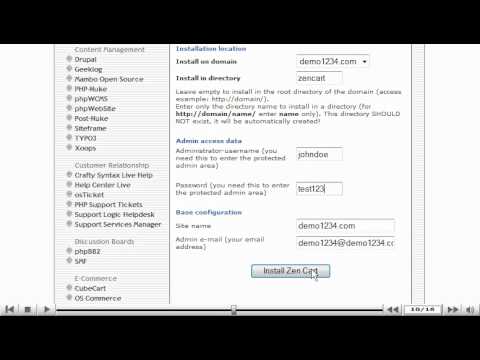This tutorial will guide you on how to install ZenCart from Fantastico. For the purpose of this guide, we'll presume that you're currently logged in to cPanel and in the Fantastico section and therefore are viewing the primary display.
Let us learn how to install ZenCart from Fantastico. Scroll down the screen to select ZenCart beneath E-Commerce section on the left hand side of the screen of Fantastico. Once you have selected ZenCart, a new page will appear. Let's scroll down the page, select the New Installation button, which then you must type an Install Directory. Then under Admin Access data type an Administrator username and Administrator password. Once you have completed inputting the information, select Install ZenCart button. On the next page select the Finish Installation button.
ZenCart has successfully been installed from Fantastico. As you Scroll down the page you may have your details sent via E-mail by just
filling in an E-mail address and select Send E-mail.
Select the full URL of the admin area that is provided on this page to view the Admin Area of ZenCart. A new page of ZenCart Admin Area will be displayed. Through this page you can configure all the settings of the installation of ZenCart. This is the end of the tutorial. You know how to install ZenCart from Fantastico.
If you have any questions or require any assistance in installing ZenCart with the fantastico auto installer,
please feel free to ask them on this thread.
Useful Links
ZenCart Tutorials and Templates
How to configure your store in ZenCart
Credit Card Fraud Detection - Reduce charge-backs by up to 80%