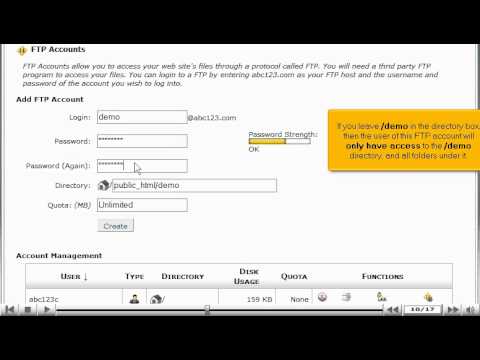what is cpanel
This tutorial will guide you on how to create FTP accounts in cPanel. For the purpose of this guide, we'll presume that you're currently in cPanel hosting and therefore are viewing the primary display.
Let us begin to learn how to create FTP accounts in cPanel. Scroll down the cPanel hosting screen and select the FTP Accounts icon underneath the Files category of your cPanel hosting screen. Once you have selected FTP Accounts a new display will appear the FTP Accounts page where you will be able to manage your FTP accounts.
Scroll down the page and you can see there are several FTP accounts that have been setup previously. Most were created when your hosting account was setup.
We are going to create a new FTP account. You may begin by scrolling backup to the Add FTP Account section. First type a login name in the Login box available. Then add a password for this new FTP account and re-enter the password in the Password again (Keep in mind the higher(green) the password strength the best). Within the Directory box, if you leave /demo in the directory box then the user of this FTP account will only have access to the /demo directory and all folders under it (example: public_html/demo). To give the user access to the entire website, delete everything after the forward slash "/" (example: public_html/). You can put a quota limit on this FTP account if you wish. And finally, select the Create button.
A new display will appear verifying that the FTP Account has been added successfully.
Let's go back to the FTP Accounts page, by selecting Go Back. The new FTP account which was just created will now appear within the Account Management section below. From within this table you can delete existing FTP accounts by clicking on the Delete icon under the Functions. You may also edit the FTP account properties (quota, password and configure FTP client) under the Functions. You may even create new FTP accounts by clicking on the create button above the Account Management chart.
You can return to the FTP Accounts page any time to add more FTP accounts, modify their quotas, change their privileges, or delete them in all.
Select the Home icon on the top left of the screen to return to the main page of the cPanel hosting screen. This is the end of the tutorial. You now know how to create additional FTP accounts in cPanel.
If you need any further assistance on how to create FTP accounts in cPanel,
please feel free to ask them on this thread!
How to backup your website using cpanel